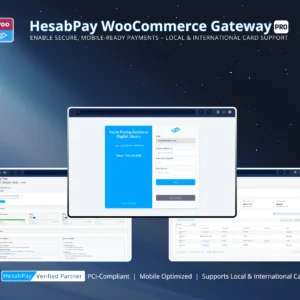HesabPay Gateway for WooCommerce: Smart Translation of Checkout Fields for Global Commerce
Blog Focus: Enhancing user experience by ensuring all checkout elements — from form labels to payment instructions — are intelligently localized for multilingual audiences.
1. Why Smart Checkout Translation Matters #
Checkout is the most critical stage of the online purchase journey. A single untranslated word or unclear instruction can lead to hesitation or failed transactions.
For enterprise WooCommerce merchants, ensuring that checkout fields are automatically and contextually translated helps:
-
Build trust with non-English-speaking customers.
-
Reduce input errors in form fields (especially for payment and billing info).
-
Create a smoother, consistent experience across multiple markets.
Enterprise Insight:
Localized checkout pages can reduce payment abandonment rates by up to 35%, especially in bilingual or multi-regional stores.
2. What “Smart Translation” Means in HesabPay Gateway #
Unlike static translations, HesabPay Gateway supports dynamic, smart translation through integration with WordPress multilingual plugins and internal logic.
Smart Translation automatically detects:
-
The customer’s language (based on browser or site preference).
-
The WooCommerce locale settings for country-specific fields.
-
Field-level mapping, ensuring billing, shipping, and payment texts align with the correct regional language.
Example:
If a customer selects “Afghanistan (Pashto)” as their region, fields like “Phone Number” and “Address Line 1” are instantly displayed in Pashto, while HesabPay’s payment instructions appear natively translated.
3. Supported Translation Systems #
The plugin’s translation framework is compatible with:
-
WPML – for multilingual text and dynamic string translation.
-
Polylang – for language-based field management.
-
Loco Translate – for manual or developer-defined field translations.
-
Custom Translation APIs – via hooks and filters for enterprise use cases.
Enterprise Tip:
For stores using headless WooCommerce setups, translations can be served through REST API layers, ensuring localization consistency across mobile apps and custom frontends.
4. Implementation Steps #
-
Activate your preferred translation plugin.
-
Go to WooCommerce → Settings → Payments → HesabPay Gateway.
-
Enable Smart Translation Mode (available in Pro).
-
Configure field mapping for billing, shipping, and payment descriptions.
-
Translate or review automatic translations for checkout field labels.
-
Test in each language context to confirm translation accuracy.
Enterprise Tip:
If using custom checkout fields (via plugins like Checkout Field Editor), ensure they are registered under woocommerce_checkout_fields for automatic detection.
5. Testing for Localization Accuracy #
Perform a multilingual test by switching between languages to verify:
-
Field labels and placeholders reflect correct translations.
-
Payment instructions and error messages are in the correct language.
-
Webhook or confirmation messages return localized data.
Enterprise Tip:
Document any untranslated strings found during testing and report them through the HesabPay support portal for language pack updates.
6. Maintaining Field Translation Quality #
To ensure translation consistency and reliability:
-
Sync translations after every plugin or WooCommerce update.
-
Avoid machine translations for sensitive financial terms.
-
Use standardized glossaries for multilingual consistency.
-
Backup
.poand.mofiles to maintain translation integrity.
Enterprise Tip:
For global operations, maintain a centralized translation management system (TMS) integrated with your WordPress workflow.
Conclusion #
Smart translation of checkout fields transforms the payment experience from functional to flawlessly localized.
By leveraging HesabPay Gateway’s smart translation system, enterprise merchants deliver precision, inclusivity, and professionalism—ensuring every customer, regardless of language, feels confident completing their purchase.