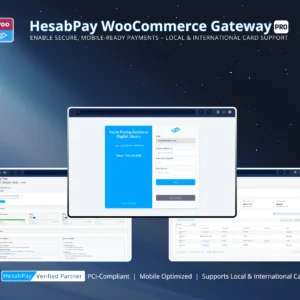HesabPay Gateway for WooCommerce: Multi-Language Translation Setup for Global Stores
Blog Focus: Creating a seamless, localized checkout experience for customers worldwide through native and third-party translation tools.
1. Why Multi-Language Matters for Enterprise Stores #
For enterprise-level WooCommerce stores operating across multiple regions, language accessibility is not just a convenience—it’s a conversion multiplier.
When customers understand every step of the checkout in their native language, it leads to:
-
Increased trust and reduced cart abandonment.
-
Higher order completion rates.
-
Stronger brand loyalty in non-English-speaking regions.
Enterprise Insight:
Studies show localized checkout pages can increase international conversions by up to 70%, especially in emerging markets like Afghanistan, the Middle East, and Asia.
2. Translation Approaches Supported by HesabPay Gateway #
HesabPay Gateway integrates seamlessly with both native WordPress translation frameworks and enterprise translation plugins, ensuring maximum flexibility.
-
WPML & Polylang Support: Automatically detects your site’s language settings and syncs payment labels accordingly.
-
Loco Translate Compatibility: Translate all gateway text strings (e.g., button labels, payment descriptions, error messages) directly from your WordPress dashboard.
-
Custom Text Overrides: Merchants can override default translations in the plugin settings without editing code.
Enterprise Tip:
Use WPML String Translation to manage multilingual content dynamically—ideal for stores offering multiple checkout flows or language-based promotions.
3. Step-by-Step Translation Setup #
-
Install a Translation Plugin (e.g., WPML, Polylang, or Loco Translate).
-
Navigate to WordPress Dashboard → Plugins → Installed Plugins → HesabPay Gateway for WooCommerce.
-
Click Translate Strings (available in translation plugin settings).
-
Locate HesabPay-specific strings, such as:
-
“Pay via HesabPay”
-
“Transaction Successful”
-
“Payment Failed: Please Try Again”
-
-
Add translations for each active language.
-
Save and clear your cache for the changes to reflect on the front end.
Enterprise Tip:
If using WPML, ensure “String Translation” and “WooCommerce Multilingual” modules are both active for full synchronization.
4. Testing Multilingual Checkout #
After translating, test the checkout process for each language to ensure:
-
Payment buttons and error messages display correctly.
-
Webhooks return localized responses where applicable.
-
Customer order confirmation emails match the selected language.
Use private browsing sessions or incognito windows to simulate new customers in each region.
Enterprise Tip:
Use browser language detection scripts to auto-select the correct site language for international users.
5. Maintaining Translation Consistency #
Maintaining consistent translations ensures long-term usability and professionalism.
-
Store all translations in
.poand.mofiles under your theme’slanguages/directory. -
Avoid editing plugin core files directly—use translation overrides.
-
Regularly sync translations after plugin updates.
-
Keep terminology (like “Transaction ID” or “Order Reference”) consistent across all languages.
Enterprise Tip:
For large stores, maintain a translation glossary and share it across teams to standardize key financial terms.
Conclusion #
By implementing multi-language translation for the HesabPay Gateway, enterprise WooCommerce stores can bridge cultural and linguistic gaps, offering a fully localized, trustworthy payment experience to customers worldwide.
A well-translated checkout flow not only boosts conversions but also strengthens brand credibility across global markets.