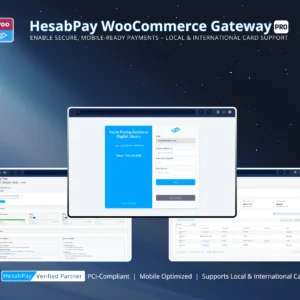Introduction
A smooth first-time setup is crucial for ensuring HesabPay Gateway operates securely and efficiently. Enterprise merchants must validate plugin configuration, API integration, and WooCommerce compatibility before processing live transactions. This checklist provides a systematic approach to guarantee confidence and operational readiness from day one.
1. Verify WooCommerce Compatibility #
-
Ensure WooCommerce is updated to the latest stable version.
-
Confirm that your theme and other plugins are compatible with WooCommerce 8.x+ (or the current supported version).
-
Test existing checkout workflows in a staging environment to prevent conflicts.
Enterprise Insight: Early identification of compatibility issues avoids production downtime and transaction failures.
2. Plugin Activation Verification #
-
Upload the HesabPay Gateway ZIP file via Plugins > Add New > Upload Plugin.
-
Activate the plugin from the WordPress dashboard.
-
Confirm the plugin appears under WooCommerce > Settings > Payments.
-
Ensure the plugin version matches the official release and that all core files are intact.
Pro Tip: For enterprise environments, cross-check the activation log for errors to preempt potential operational issues.
3. API Key & Merchant PIN Configuration #
-
Navigate to WooCommerce > Settings > Payments > HesabPay Gateway > Configure.
-
Enter the provided API Key and Merchant PIN.
-
Test the connection to ensure the credentials are valid.
-
Never commit these credentials to a public repository; use secure environment variables for CI/CD workflows.
Enterprise Insight: Secure API credentials are critical. Misconfiguration can compromise transaction integrity and security.
4. Configure Sandbox Mode #
-
Enable Sandbox Mode for initial testing.
-
Perform test transactions using dummy credit/debit card information.
-
Verify order status updates correctly within WooCommerce (Pending → Processing/Completed).
-
Confirm that Webhook URL notifications are received and validated by the plugin.
Pro Tip: Sandbox testing ensures your live environment remains safe from accidental charges or failed transactions.
5. Initial Transaction Logging & Debug Setup #
-
Enable Debug Mode temporarily for the first batch of test transactions.
-
Confirm that logs capture API requests, webhook responses, and order mapping.
-
Cross-check for any error codes or warnings and resolve them before going live.
-
Disable Debug Mode after validation to preserve performance and security.
Enterprise Insight: Proper logging during initial setup ensures that any misconfigurations are identified and mitigated proactively.
6. Validate Currency & Checkout Settings #
-
Ensure your store currency matches the HesabPay merchant account.
-
Confirm payment methods are enabled and prioritized correctly.
-
Test the checkout experience across multiple devices and browsers to ensure responsiveness and usability.
Pro Tip: Enterprise stores should simulate high-volume scenarios to assess performance under load.
7. Final Go-Live Pre-Checks #
-
Disable Sandbox Mode and switch to Live Mode only after all tests pass.
-
Confirm that the Merchant PIN and API Key correspond to the production account.
-
Verify Webhook URL functionality for live transactions.
-
Conduct a final test transaction to validate full order lifecycle, including notifications, order status updates, and vendor payout handling (if applicable).
Enterprise Insight: The final pre-live check is the most critical step to ensure a secure, seamless payment experience for your customers.
Conclusion #
Following this First-Time Setup Checklist ensures:
-
Secure and accurate configuration of the HesabPay Gateway.
-
Full verification of WooCommerce integration and transaction workflows.
-
Confidence for enterprise merchants to begin processing live payments safely.
-
Early detection of potential errors and operational risks.
By adhering to these steps, your enterprise store establishes a robust foundation for future growth, scalability, and secure financial management.