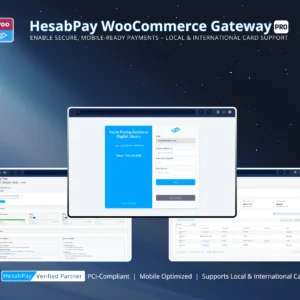Introduction
The successful integration of a payment gateway begins with a secure, validated installation process. HesabPay Gateway for WooCommerce has been designed to provide both merchants and enterprise developers with a seamless setup experience while maintaining industry-leading security and performance standards. This guide provides a step-by-step methodology to ensure that your HesabPay Gateway is properly installed, activated, and ready for secure transaction processing.
1. Preparing for Installation #
Before initiating the installation, it is critical to verify your WordPress environment and WooCommerce infrastructure to ensure compatibility:
- WordPress Version: Confirm that you are running WordPress 6.x or higher.
- WooCommerce Version: Ensure WooCommerce 7.x or later is installed. HesabPay is fully compatible with WooCommerce HPOS (High-Performance Order Storage) and the Block-based Checkout system.
- Server Requirements: PHP 7.4+ with MySQL 5.6+, HTTPS enabled via SSL, and adequate memory (≥128 MB recommended).
- Backup: Perform a full backup of your website, including database and files, to mitigate risk in case of conflicts with other plugins.
Pro Tip: Enterprise environments should also verify staging servers before deploying on production.
2. Obtaining the Plugin #
HesabPay Gateway for WooCommerce is available in ZIP format via the official HesabPay repository or your merchant account dashboard. Ensure you have:
- The Latest Version – Using the latest release ensures compatibility, security, and access to new features.
- License Verification – For Pro users, confirm that your license key is active and ready for plugin activation.
3. Uploading the Plugin #
There are two standard methods for plugin deployment, catering to both merchants and enterprise developers:
3.1 Standard WordPress Upload #
- Navigate to WordPress Dashboard → Plugins → Add New → Upload Plugin.
- Select the HesabPay Gateway ZIP file.
- Click Install Now and wait for WordPress to process the files.
- Upon completion, click Activate Plugin.
3.2 Developer-Level Deployment #
For large-scale environments, Git or SVN-based deployment is recommended:
- Clone or checkout the plugin repository into the
wp-content/plugins/directory. - Verify file permissions: Ensure directories are 755 and files are 644.
- Activate the plugin via WordPress Dashboard → Plugins → Installed Plugins.
Enterprise Insight: This method enables version control, rollback capabilities, and automated deployment pipelines.
4. Post-Activation Configuration #
After activation, immediate configuration is critical to enable secure payment processing:
- Navigate to WooCommerce → Settings → Payments → HesabPay Gateway.
- Enter your API Key and Merchant PIN—these credentials link your WooCommerce store to the HesabPay payment infrastructure.
- Verify whether Sandbox Mode is enabled for testing or switch to Live Mode for production.
- Save changes and test connectivity using the built-in “Test API” button.
Security Note: The API Key and Merchant PIN are highly sensitive. Ensure that only authorized personnel handle these credentials. Mismanagement can result in failed transactions or security breaches.
5. Verification Checklist #
To guarantee a successful installation, confirm the following:
| Step | Verification |
|---|---|
| Plugin Installed | Visible in Plugins → Installed Plugins |
| Plugin Activated | Status shows Active |
| API Key Entered | Correctly populated without extra spaces |
| Merchant PIN Entered | Correctly populated and encrypted |
| Sandbox/Live Mode | Mode aligns with current environment |
| Connectivity Test | Successfully connects to HesabPay API |
Enterprise Tip: Maintain a snapshot of the configuration settings for disaster recovery and auditing purposes.
6. Common Installation Issues & Solutions #
| Issue | Root Cause | Resolution |
|---|---|---|
| Plugin Not Appearing | Incorrect upload or permissions | Re-upload plugin, verify directory permissions |
| Activation Fails | Conflict with other plugins | Deactivate other plugins temporarily and retry |
| API Connection Error | Incorrect API Key / PIN | Re-enter credentials, check for trailing spaces |
| Site Performance Drops | Debug Mode enabled | Disable debug mode after testing |
Pro Tip: Always use staging environments to simulate production before live deployment.
Conclusion #
Proper installation and activation of the HesabPay Gateway for WooCommerce is the foundation of secure and scalable payment operations. By following this structured, enterprise-level guide, merchants can ensure that their payment environment is robust, secure, and fully compliant with modern WooCommerce infrastructure standards. This step is essential not just for initial deployment, but also for ongoing operational reliability, transaction integrity, and merchant confidence.